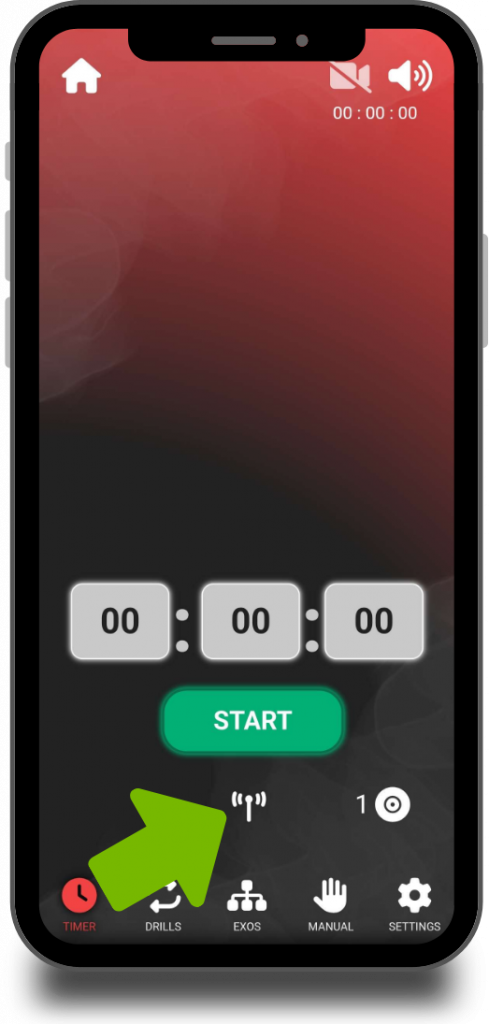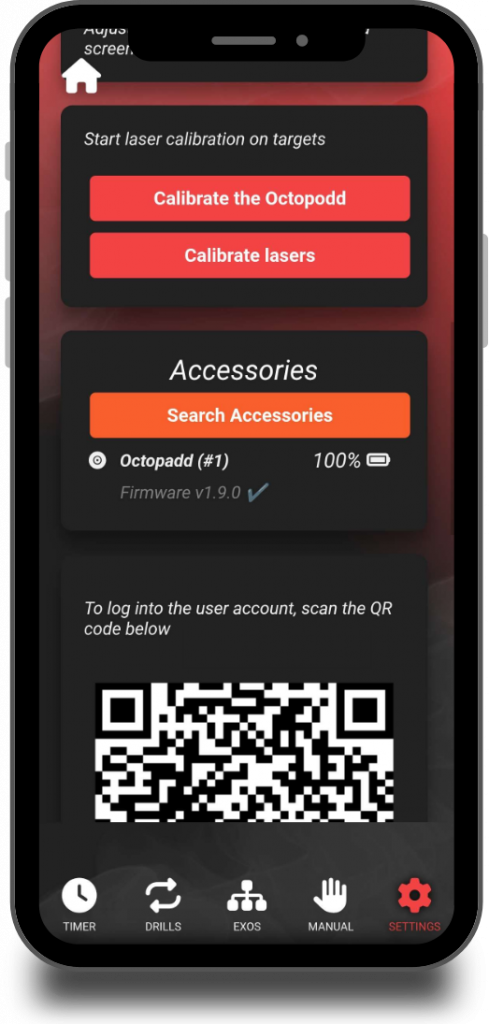efore connecting your Octopadds to the app, make sure they are properly powered on.
Press the backlit power button on the Octopadd to turn it on. When it starts up, a ring of LEDs briefly lights up — if the circle is green and makes a full rotation, the battery is close to 100%. This gives you a quick way to check that the device is charged and ready to use.
Once the Octopadds are turned on, connect to your Octopodd and go to the “Timer” tab. Tap the antenna icon to start scanning for compatible devices.
The app will notify you with both a visual and audio alert as soon as an Octopadd is detected and connected. The number of currently connected Octopadds is always displayed on the right side of the screen, inside a small circle with a number.
You can also connect Octopadds via the “Settings” tab, in the “Accessories” section.
If you want to identify which number corresponds to which Octopadd, go to “Settings” > “Accessories.” Tapping on an Octopadd in the list will make it flash, allowing you to recognize it easily.
Note: The numbers assigned to Octopadds are not fixed. They are reset and reassigned each time you reconnect them, based on the order in which they are detected.